Dropbox

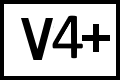 BC Version 4 or 5, Pro Edition only
BC Version 4 or 5, Pro Edition only
Beyond Compare 4 Pro and later include support for Dropbox.
Creating a Dropbox Profile
- Open Tools > Profiles (Windows, Linux) or Beyond Compare > Profiles (macOS).
- Click +.
- Select Dropbox Profile.
- In the web browser window, enter your Dropbox username and password and click Sign in.
- In the web browser window, click Allow, then close the tab or window.
- In Beyond Compare, click Yes.
- Click Save.
Loading a Dropbox Profile
- Open the Folder Compare or Folder Sync.
- Click the left or right Browse button.
- Select your saved Dropbox profile and click OK.
Limitations
Timestamps
Dropbox profiles do not preserve modified timestamps when copying files. Copied files are timestamped with the time of the copy. To work around the issue, copy the timestamp from the Dropbox file back to the local file using the Actions > Touch command.
Team Folders
Team folders are not supported.
