When you are comparing files that contain multiple sheets, click the tabs at the bottom of the Table Compare view to switch between comparison sheets:
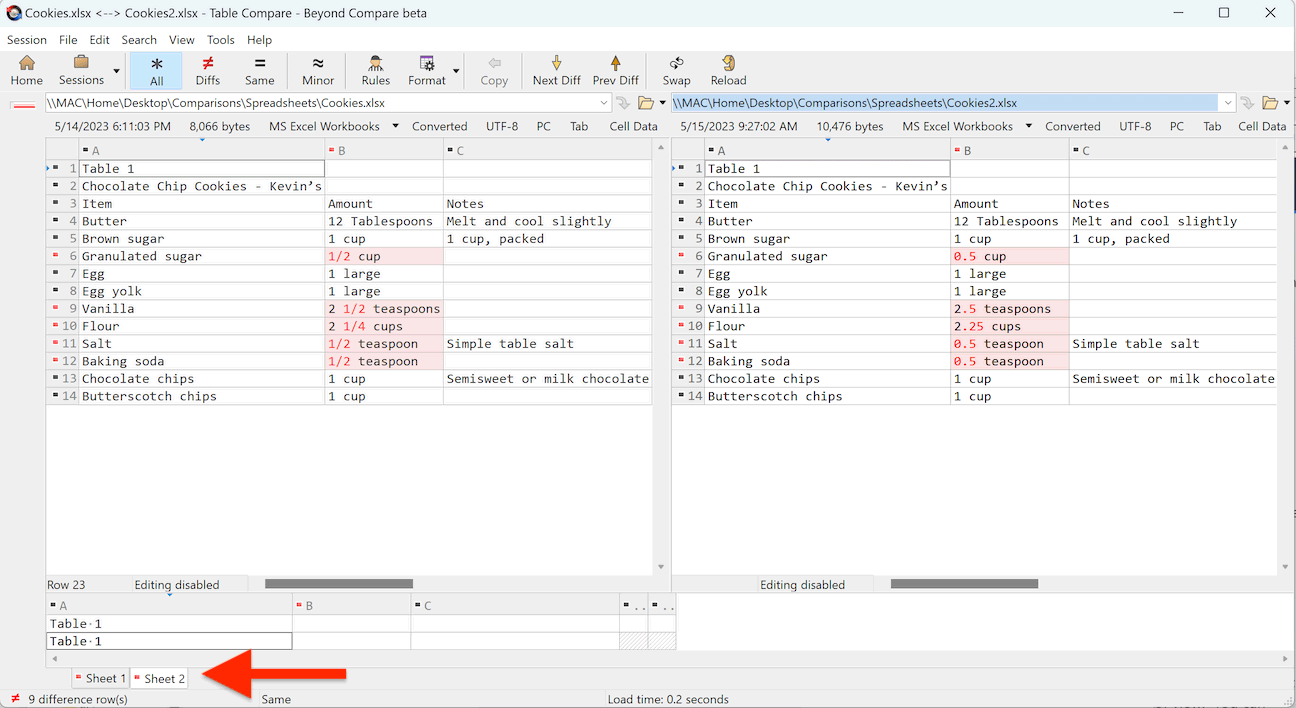
If you want to compare two sheets within the same file, perform the following steps:
1.Open the file on both sides of the Table Compare session.
2.Pick Session > Session Settings and switch to the Sheets tab.
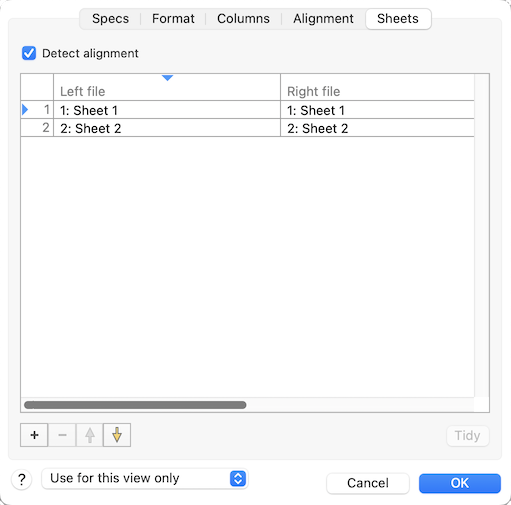
3.Select a sheet on the left and click the Move Up  or Move Down
or Move Down  button to align it with one on the right.
button to align it with one on the right.
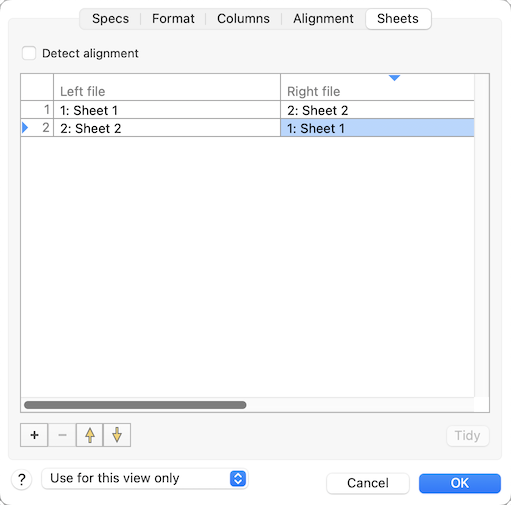
Working with multiple HTML tables
When you need to compare HTML files that contain multiple tables, the "HTML tables" file format provides a tabbed view of comparison sheets:
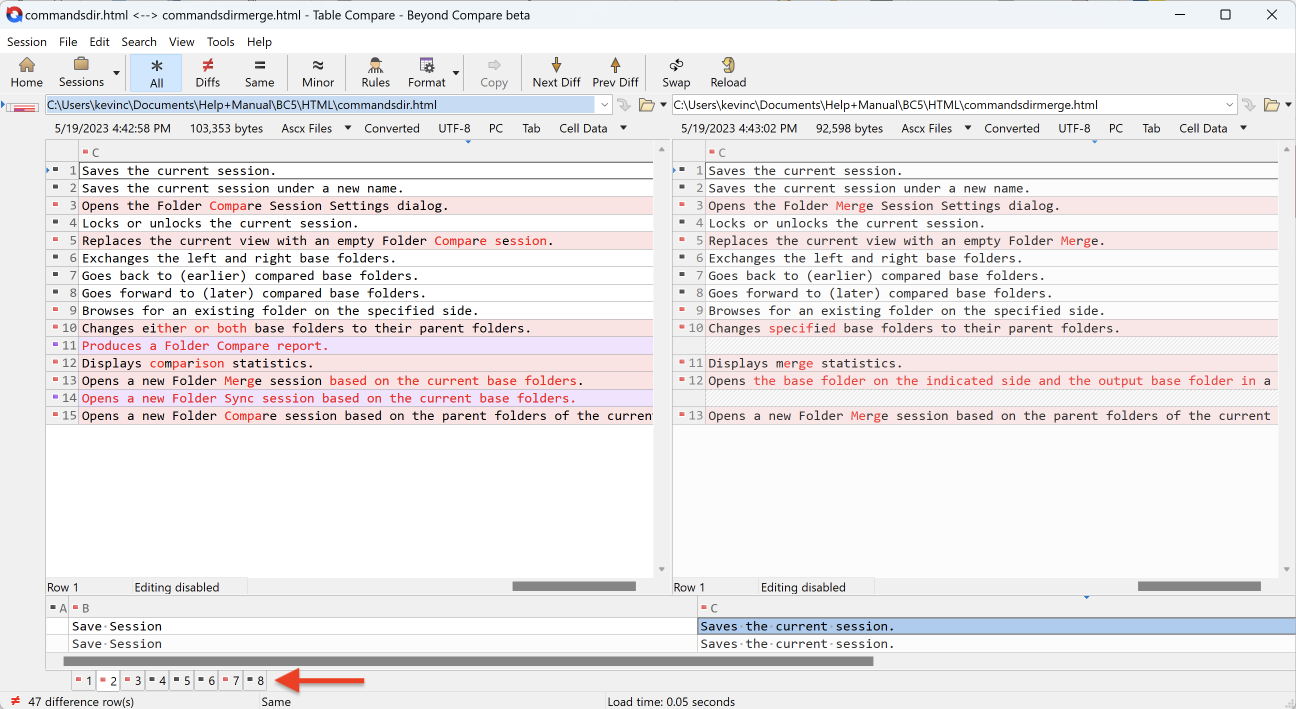
•Color spots on tabs indicate the overall comparison status of each sheet. Red indicates an important difference, while blue indicates an unimportant difference.
•Click a tab with a red spot and use the Next Difference Row  and Previous Difference Row
and Previous Difference Row  to step through the highlighted differences of that comparison sheet.
to step through the highlighted differences of that comparison sheet.
 Note If the "HTML tables" file format is not installed, you can get it from the Download section of our website.
Note If the "HTML tables" file format is not installed, you can get it from the Download section of our website.
See also