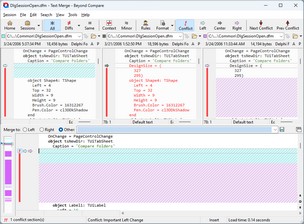A Text Merge session contains two or three non-editable source panes and an editable output pane. The left and right panes hold two versions of a file. Beyond Compare helps you combine changes from both versions into the output pane. The optional center pane holds an older version of the file, a common ancestor of the left and right versions.
You can temporarily hide the Center Pane  to give the left and right panes more room. You can also use the Detached Output Pane
to give the left and right panes more room. You can also use the Detached Output Pane  to move the output into a separate window. If you have a second monitor, you can then move this window onto it.
to move the output into a separate window. If you have a second monitor, you can then move this window onto it.
To enable word wrapping in the text panes, click the Wrap  button on the toolbar or choose View > Word Wrap. When word wrapping is applied, lines of text are adjusted to fit the current display size, and you can read the contents without scrolling.
button on the toolbar or choose View > Word Wrap. When word wrapping is applied, lines of text are adjusted to fit the current display size, and you can read the contents without scrolling.
The output content is constructed automatically as the comparison loads. You can manually edit the output or use the Take commands to pull text from a specific source file, overriding the default merge.
 It is important to note that any prior copy of the output file is ignored. If it existed before the merge session or was changed during the session, the existing content will be lost if you save the merge session output.
It is important to note that any prior copy of the output file is ignored. If it existed before the merge session or was changed during the session, the existing content will be lost if you save the merge session output.
See also